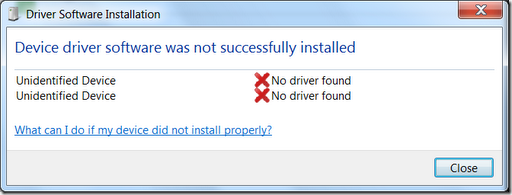We recently re-installed Windows 7 Professional on one of our clients laptops, a MSI cr630 ( AMD Processor ) and seen an odd issue with the wireless card. Windows 7 was reporting that no wireless networks were available.
The wireless card was installed correctly with no issues in Device Manager. The wireless card could also be viewed in the “Networking and Sharing Center”, under “Change adapter settings” and was reporting no issues or errors.
Pressing FN + F10 ( the wireless key ) made no difference in Windows or to the Wireless LED button on the front of the laptop.
We rebooted the laptop and checked the BIOS – just to make sure that wireless / bluetooth radio was not turned off – the BIOS did not have this option.
So we booted back into Windows to see if we could enable the wireless through the Windows Mobility Center. The Wireless option was greyed out – how bizarre!
Our next line of call was to check the settings through the device manager. The “Radio Power” option was set to “ON” already – so we set it to “OFF”, back to “ON” and clicked OK. Voila! WiFi back working again 🙂
We rebooted / powered the laptop off several times just to make sure the settings stuck and there have been no issues since.